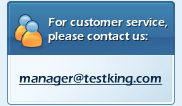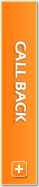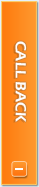|
Account Activation
Step 1
Step 2
- After filling the information, you will get the email confirmation for account activation. Activate the account by clicking the URL and you will come up with this Members and Products page: http://affiliate.testking.com/reseller/members.php

Deposit Funds to Your TestKing Reseller Program
- To activate the Products for your client, you need to deposit funds to your account.
- Go to Payment page by clicking Payments on Top navigation bar.
- Enter your Deposit Amount (USD 300 Minimum) , you can pay using Paypal or Pay using Credit Card.
- After you complete the payment process, you will see your current balance on your account.

Adding Members & Products
- At members & product page, you can start adding new members/clients.
- After adding member/s you can assign product/s by clicking manage products in front of member/client email address.
- This page also allows you to see each product you have assigned to your client/member by clicking manage products in front of member/client email address.

Client/Member Login/Product Area
- After adding product to your client account, now your client can login from http://www.testking.com on top left side of sidebar.
- After Login, member will come up with Members Area where he/she can view his current products.
- By clicking the required product Download will be start. After downloading, execute the downloaded file.
- Activate the authorization key by clicking Activate Now, this will take few seconds and Your AUTHORIZATION string will display on screen.
- Copy and paste the TestKing Authorization code into the authorization screen of exam file to activate it.
Note: That this will only work on the computer on which made the Authorization Request.
- Member can view Expiry Date of their all products and also can extend the expiry date at 50% price of original product.

Statistics
- At statistics page you can view complete history and data of your clients including Member added date, Exam Purchased and Exam Cost.

Profile
- You may edit your password or any personal information by going to Profile page. After all changes you made, you need to Update the information.

Support Help
- Our Support team will help you, if you find any difficulty in process. You can submit a request Ticket for support to our staff by clicking Support from Top navigation.
|
 |